- First make sure you actually need a License Key and these instructions.
- Go to the FPP Cape Info screen by clicking the Cape Info menu item under the main Help menu.
- Click on the EEPROM Signature tab. The EEPROM Signature tab will show you whether the cape EEPROM is signed or not.
- If the EEPROM has already been signed, details about the License Key(s) applied will be listed including the licensed output count, the key(s) applied, the cape serial number, and the Pi or Beagle serial number.
- Enter the License Key and accompanying Order Number into the fields provided and click the Sign EEPROM button.
- If your FPP system can reach the internet directly, it will reach out to the signing API server and sign the EEPROM. If the FPP system can not reach the internet directly but your web browser can, your web browser will act as an intermediary by downloading a signing packet from FPP and uploading that to the signing API then returning the signed packet back to FPP. If the browser acts as an intermediary, a status window will pop up showing the status along the way.
- Once your EEPROM is signed, the screen should refresh and the number of outputs licensed and the list of keys applied will be updated.
- Reboot your FPP instance and you should be able to use the licensed outputs.
- If you have any questions, consult the FAQ